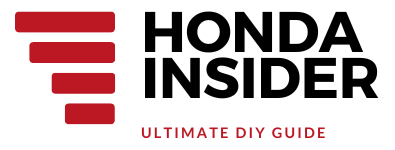How to Delete Devices on Honda Civic Bluetooth
How to Delete Devices on Honda Civic Bluetooth
Bluetooth technology has become an essential feature in modern vehicles, including the Honda Civic. It allows you to connect your smartphone or other devices wirelessly to your car’s entertainment system, enabling hands-free calling and audio streaming. However, as you continue to use different devices, you may find that your Bluetooth device list becomes cluttered over time. In this article, we will guide you through the step-by-step process of deleting devices on Honda Civic Bluetooth, ensuring that your device list remains organized and up to date.
Step 1: Accessing the Bluetooth Settings
The first step in deleting devices on Honda Civic Bluetooth is accessing the Bluetooth settings. Follow these simple steps:
1. Start by turning on your Honda Civic’s ignition.
2. Locate the “Settings” button on your car’s infotainment system or touchscreen.
3. Press the “Settings” button to access the settings menu.
4. Look for the “Bluetooth” option and select it.
Once you have successfully accessed the Bluetooth settings, you are ready to proceed to the next step.
Step 2: Deleting Devices
Now that you are in the Bluetooth settings menu, it’s time to delete the unwanted devices. Follow these steps:
1. Look for the “Devices” or “Paired Devices” option and select it.
2. A list of all the devices currently paired with your Honda Civic will appear.
3. Scroll through the list and identify the device you want to delete.
4. Once you have found the device, select it to view the available options.
5. Look for the “Delete” or “Remove” option and select it.
By following these steps, you can easily delete unwanted devices from your Honda Civic Bluetooth system.
Step 3: Confirming Deletion
After selecting the “Delete” or “Remove” option, you will typically be asked to confirm the deletion. This is a safety measure to prevent accidental removal of devices. Follow these simple steps to confirm the deletion:
1. A pop-up message will appear on the screen, asking you to confirm the deletion.
2. Read the message carefully to ensure that you are deleting the correct device.
3. If you are certain about deleting the device, select the “Confirm” or “Yes” option.
Once you have confirmed the deletion, the device will be removed from your Honda Civic Bluetooth system. You can repeat the same steps for any additional devices you wish to delete.
Step 4: Testing the Bluetooth System
Now that you have successfully deleted unwanted devices from your Honda Civic Bluetooth system, it’s a good idea to test the system to ensure that everything is working as expected. Follow these steps to test the Bluetooth system:
1. Turn on Bluetooth on your smartphone or other devices that you want to connect to your Honda Civic.
2. Access the Bluetooth settings on your smartphone or device.
3. Look for the name of your Honda Civic in the list of available devices.
4. Select the name of your Honda Civic to initiate the pairing process.
5. Follow the on-screen prompts to complete the pairing process.
If the pairing process is successful, you should be able to make hands-free calls and stream audio through your Honda Civic’s speakers. If you encounter any issues, refer to the owner’s manual or seek assistance from a Honda dealership.
Here’s a YouTube video that demonstrates how to delete a Bluetooth device on a 2016 Honda Civic Radio:
By following the instructions in this video, you can easily delete devices on your Honda Civic Bluetooth system.
Conclusion
Deleting devices on Honda Civic Bluetooth is a straightforward process that can help you maintain an organized and clutter-free device list. By accessing the Bluetooth settings, deleting unwanted devices, confirming the deletion, and testing the Bluetooth system, you can ensure that your Honda Civic’s Bluetooth functionality remains efficient and hassle-free.
FAQs (Frequently Asked Questions)
1. How many devices can I pair with Honda Civic Bluetooth?
Honda Civic Bluetooth can typically pair with up to six devices. However, the exact number may vary depending on the specific model and year of your Honda Civic.
2. Can I delete multiple devices at once on Honda Civic Bluetooth?
No, you cannot delete multiple devices at once on Honda Civic Bluetooth. You need to delete each device individually.
3. Will deleting a device from Honda Civic Bluetooth remove its phone book?
No, deleting a device from Honda Civic Bluetooth will not remove its phone book. The phone book is stored on the device itself and is not affected by the deletion process.
4. Can I re-pair a device after deleting it from Honda Civic Bluetooth?
Yes, you can re-pair a device after deleting it from Honda Civic Bluetooth. Simply follow the pairing process as if it were a new device.
5. What should I do if I encounter issues with Honda Civic Bluetooth after deleting a device?
If you encounter any issues with Honda Civic Bluetooth after deleting a device, try restarting your car’s infotainment system and the device itself. If the problem persists, refer to the owner’s manual or contact a Honda dealership for assistance.