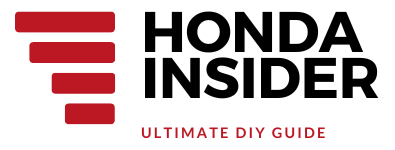How to Forget WiFi on Honda Accord: A Step-by-Step Guide
How to Forget WiFi on Honda Accord: A Step-by-Step Guide
Having WiFi connectivity in your Honda Accord can be convenient and provide entertainment during your drives. However, there might be times when you need to forget a WiFi network on your Honda Accord. Whether you want to connect to a new network or simply clear out old connections, this guide will walk you through the process. So, let’s get started!
Step 1: Access the WiFi Settings
The first step in forgetting a WiFi network on your Honda Accord is to access the WiFi settings. Here’s how you can do it:
Here’s a YouTube video that demonstrates how to connect to WiFi and update software on a Honda Accord 2018. Although the video shows how to connect, you can follow the same steps to access the WiFi settings and forget a network.
1. Start by turning on your Honda Accord’s ignition.
2. Go to the main menu screen on your infotainment system.
3. Look for the “Settings” option and select it.
4. Within the settings menu, find and select the “WiFi” option. This will take you to the WiFi settings screen.
Step 2: Select the WiFi Network
Once you are on the WiFi settings screen, you will see a list of available WiFi networks. Here’s what you need to do:
1. Look for the WiFi network that you want to forget.
2. Use the touchscreen or control knob to select the network. It will usually be highlighted when you select it.
Step 3: Forget the WiFi Network
Now that you have selected the WiFi network, it’s time to forget it from your Honda Accord. Follow these steps:
1. Look for the “Forget” or “Delete” option on the screen. It may be located at the bottom or top of the screen.
2. Select the “Forget” or “Delete” option. A confirmation message may appear asking if you want to forget the network.
3. Confirm your decision by selecting “Yes” or “OK” when prompted.
Once you have completed these steps, the WiFi network will be forgotten and removed from your Honda Accord’s memory. You can now connect to a different network or set up a new connection.
Remember, forgetting a WiFi network on your Honda Accord does not delete the network itself. It only removes the saved credentials from your car’s system. If you want to connect to the same network again in the future, you will need to enter the WiFi password again.
Conclusion
Forgetting a WiFi network on your Honda Accord is a simple process that can be done directly through the infotainment system. By following the steps outlined in this guide, you can easily remove unwanted WiFi connections and free up space for new network setups. Remember, staying connected while on the road can enhance your driving experience, but it’s important to manage your WiFi networks efficiently.
FAQs
1. How do I access the WiFi settings on my Honda Accord?
To access the WiFi settings on your Honda Accord:
Start your car’s ignition, go to the main menu screen on the infotainment system, select “Settings,” and then choose “WiFi” to access the WiFi settings.
2. Can I forget multiple WiFi networks on my Honda Accord?
Yes, you can forget multiple WiFi networks on your Honda Accord. Simply follow the steps outlined in this guide for each network you want to remove.
3. Will forgetting a WiFi network delete it from my Honda Accord’s memory?
No, forgetting a WiFi network on your Honda Accord only removes the saved credentials from your car’s system. The network itself will still be available for connection in the future.
4. How do I reconnect to a forgotten WiFi network on my Honda Accord?
To reconnect to a forgotten WiFi network on your Honda Accord, you will need to enter the WiFi password again. Follow the steps for connecting to a new network in your WiFi settings.
5. Can I connect to multiple WiFi networks simultaneously on my Honda Accord?
No, the Honda Accord’s infotainment system allows you to connect to only one WiFi network at a time. If you want to switch to a different network, you will need to forget the current one and set up a new connection.