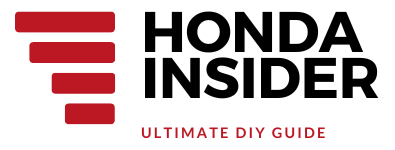How to Install Honda CR-V 2015 Navigation Update
How to Install Honda CR-V 2015 Navigation Update
If you own a Honda CR-V 2015 and want to keep your navigation system up to date, you’ve come to the right place. Installing a navigation update in your Honda CR-V 2015 is a straightforward process that can be done at home with minimal tools and expertise. In this article, we will guide you through the step-by-step process of installing a navigation update, ensuring you have the latest maps and software on your Honda CR-V 2015. Let’s get started!
Before You Begin
Before diving into the installation process, there are a few essential things you need to do:
1. Check Compatibility
Make sure the navigation update you are installing is compatible with your Honda CR-V 2015 model. Check the manufacturer’s website or consult your vehicle’s manual to ensure you have the correct update for your specific model and year.
2. Gather the Necessary Tools
To successfully install the navigation update, you will need the following tools:
- USB flash drive with sufficient storage capacity
- Computer or laptop with internet access
- USB cable
Ensure that your USB flash drive is empty or contains no important data, as the installation process will require formatting the drive.
Step-by-Step Guide
Now that you have everything prepared, let’s dive into the step-by-step process of installing the navigation update on your Honda CR-V 2015:
Step 1: Download the Navigation Update
The first step is to download the navigation update files onto your computer or laptop. Here’s a YouTube video that demonstrates this step:
Step 2: Format the USB Flash Drive
Next, format your USB flash drive to ensure it is compatible with the Honda CR-V 2015 navigation system. Here’s how:
- Insert the USB flash drive into your computer or laptop.
- Open the File Explorer or Finder (for Mac users).
- Locate the USB flash drive and right-click on it.
- Select the “Format” option from the drop-down menu.
- Choose the file system format as FAT32.
- Click “Start” to begin the formatting process.
Formatting the USB flash drive will erase any existing data, so make sure you have backed up any important files before proceeding.
Step 3: Transfer the Update Files to the USB Flash Drive
Once your USB flash drive is formatted, you can transfer the downloaded navigation update files to it. Follow these steps:
- Open the folder where you downloaded the navigation update files.
- Select all the files and folders.
- Right-click on the selected files and choose “Copy”.
- Open the USB flash drive folder.
- Right-click inside the folder and choose “Paste”.
- Wait for the files to be copied to the USB flash drive.
Step 4: Prepare Your Honda CR-V 2015
Before installing the navigation update in your Honda CR-V 2015, ensure that your vehicle is parked in a safe and well-ventilated area. Make sure the engine is turned off, and all accessories and electrical systems are switched off.
Step 5: Install the Navigation Update
Now it’s time to install the navigation update in your Honda CR-V 2015. Follow these steps:
- Insert the USB flash drive with the navigation update files into the USB port of your Honda CR-V 2015.
- Turn on the ignition without starting the engine.
- The navigation system will automatically detect the update files on the USB flash drive.
- Follow the on-screen prompts to start the installation process.
- Do not turn off the ignition or remove the USB flash drive during the installation.
- Wait for the navigation update to complete. This may take several minutes.
- Once the installation is finished, the navigation system will reboot.
- Remove the USB flash drive from the USB port.
Congratulations! You have successfully installed the navigation update in your Honda CR-V 2015. Enjoy the latest maps and software on your navigation system.
Conclusion
Updating the navigation system in your Honda CR-V 2015 is a simple process that can be done at home. By following the step-by-step guide provided in this article, you can ensure that your navigation system has the latest maps and software, enhancing your driving experience. Remember to always check for compatibility and follow the instructions provided by the manufacturer. Safe and happy travels!
FAQs
1. How often should I update the navigation system in my Honda CR-V 2015?
It is recommended to update the navigation system in your Honda CR-V 2015 annually or whenever a new update is available. This ensures that you have the latest maps, points of interest, and software improvements.
2. Can I install the navigation update while driving?
No, it is not recommended to install the navigation update while driving. The installation process requires the ignition to be turned on without starting the engine. It is essential to have the vehicle parked in a safe and well-ventilated area.
3. Can I use a different USB flash drive for the navigation update?
Yes, you can use a different USB flash drive for the navigation update. However, it is essential to ensure that the USB flash drive is formatted correctly (FAT32) and has sufficient storage capacity to hold the update files.
4. What should I do if the navigation update fails?
If the navigation update fails, restart the process from the beginning. Make sure the USB flash drive is formatted correctly and contains the correct update files. If the issue persists, consult the manufacturer’s support or contact a Honda dealership for assistance.
5. Can I update the navigation system in my Honda CR-V 2015 without a USB flash drive?
No, a USB flash drive is required to update the navigation system in your Honda CR-V 2015. The update files need to be transferred to the USB flash drive and inserted into the vehicle’s USB port for the installation process.